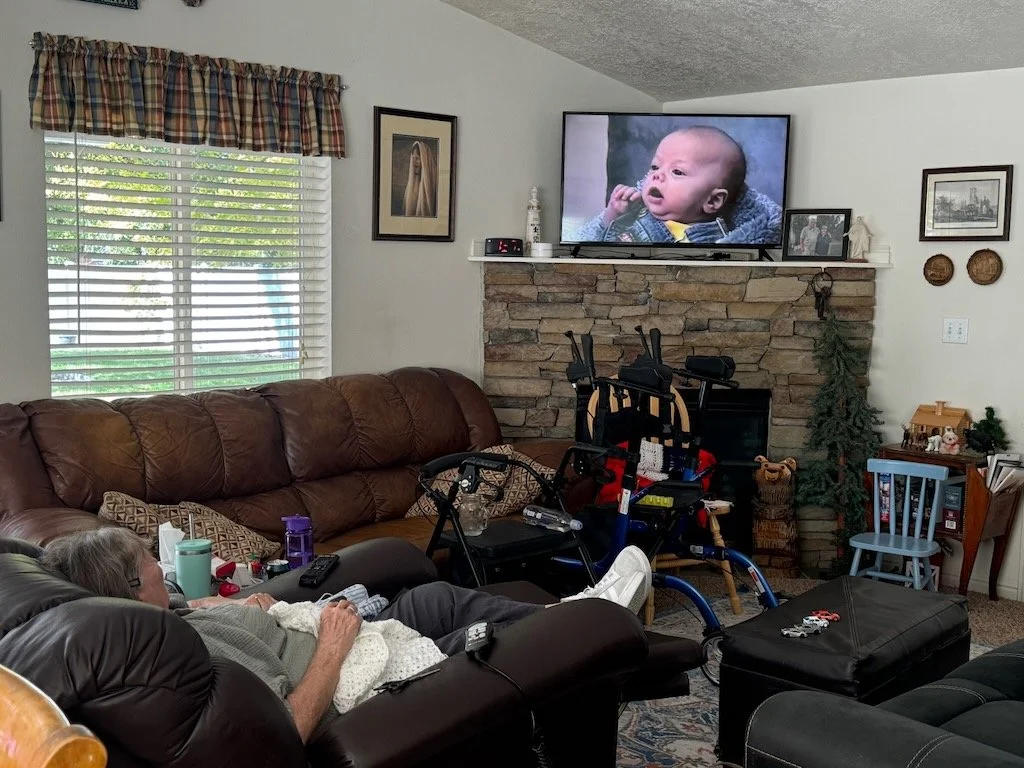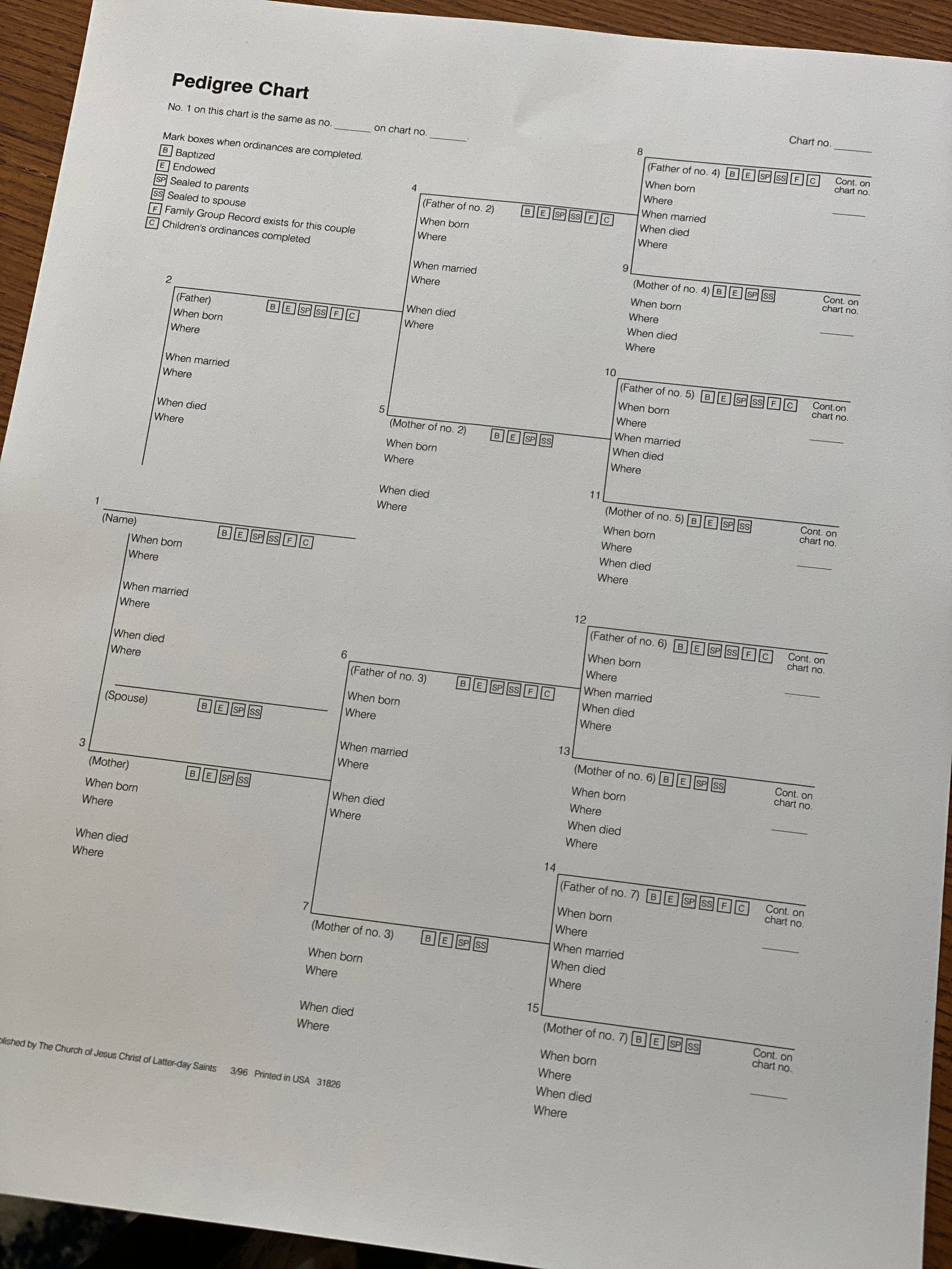Start with the Date: A Simple Photo Organizing Fix That Changes Everything
A few weeks ago, I found myself on a mission: I was trying to locate a single photo from a recent vacation. Just one! I opened up my iPhoto albums and started scrolling…and scrolling…and scrolling. I was a little embarrassed to realize that I hadn’t named most of my albums in any useful way.
There were at least four albums labeled “Thanksgiving” and a solid ten named “Christmas.” Not helpful. At all.
So I finally did what I’ve been meaning to do for ages — I reorganized. I renamed every album and photo file using a system that’s now my gold standard:
YYYY-MO-DY_Subject and Topic
And wow. What a difference. Suddenly, all of my albums were in beautiful chronological order. Everything made sense. I could find exactly what I needed without the guessing game. It was actually fun to see the timeline of my memories unfold in order.
Here’s the best part — it didn’t take long at all. Once I committed to it, the process went quickly. Just a little bit of consistency made a huge impact.
So here’s my advice to you: Start now.
Whether you’re organizing photos on your phone, your computer, or a backup drive, give every file and folder a date first. Even if you're filing inside a sub-folder like “Vacations” or “Family Events,” using the date format helps keep things tidy and searchable.
Trust me — future you will thank you when you're trying to find that one picture from a beach trip, birthday party, or big milestone.
If organizing your photos feels overwhelming, you’re not alone. That’s exactly why I started Snapshot Photo Management. I help people like you preserve, organize, and safeguard their memories for generations to come. Want to get started but not sure where? Let’s chat.
Can You Believe We're Under 100 Days Until Christmas?!
That is so crazy — wasn't it just summer?! But yes, we are officially inside the 100-day countdown to Christmas, and now is the perfect time to start planning thoughtful, personal gifts that your friends and family will actually remember.
If you’re anything like me, you’ve probably got stacks of printed photos, old home movies, or digital files floating around in a dozen places. Why not turn those treasures into heartwarming gifts this year?
Here are a few ideas to get your creative juices flowing:
Photo Books
There’s something magical about flipping through a photo book filled with memories. Whether it’s your kid’s school year, a special family trip, or a collection of childhood photos, these make amazing coffee table keepsakes.
Old Home Movies
VHS tapes and camcorder footage won’t last forever — they degrade with time. Digitizing and editing these into a highlight reel or memory movie is a gift that will bring tears of joy.
Printed Photos in Unique Formats
Think beyond the frame! How about canvas prints, calendars, ornaments, or even puzzles made from your favorite family photos?
Vacation Slideshow
Turn your favorite trip into a beautifully timed slideshow with music — perfect for holiday gatherings or cozy nights in.
Family Legacy Projects
As someone who loves genealogy and memory keeping, I can’t help but suggest creating a small family history booklet or timeline to go with your media gifts. Add some stories or scanned documents — it’s so meaningful.
Don’t Know Where to Start? I’ve Got You.
If this all sounds amazing but also a bit overwhelming — don’t worry! I’ve helped lots of families bring their memories to life, and I have a million ideas to share. Whether you want to DIY something simple or go big with a professional project, I’ve got suggestions for all skill levels and budgets.
Send me a message if you want to brainstorm — I'd love to help you come up with the perfect personalized Christmas gift idea.
Let’s make this Christmas unforgettable — one memory at a time.
Back-to-School Photos: A Tradition Worth Keeping (and Keeping Safe!)
Well, it’s that time of year again—school is starting! One of my favorite traditions has always been taking a first day of school picture. It’s how I’ve tracked my boys from preschool to high school, and even into college. As our family has grown, my daughters-in-law have joined in, sending me pictures of their kids’ first day too. It’s such a fun way to capture those milestones and watch how everyone changes over time.
But as we dive into the excitement, let’s talk about a few things to keep in mind:
1. Protect Your Privacy
If you’re using those cute chalkboards or printable signs that list details about your child, make sure the information is safe to share. Avoid including the name of their school, teacher, or any location details. And before posting online, consider turning off your photo’s GPS data so it can’t be tracked. Keeping our kids safe while still enjoying these traditions is always the priority.
2. Create a First-Day Album
Make life easier on yourself—set up a digital or printed album for each child. Every year, simply add their first day of school picture to that album. Over time, you’ll have a complete collection of their school years in one place.
3. Celebrate the Journey
When each of my boys graduated from high school, I loved pairing their very first first day photo from preschool with their high school first day photo and their last day of school picture. It was such a special way to see just how far they had come—a beautiful walk through time.
This school year, keep the tradition alive, keep your kids safe, and keep those memories organized. Because one day, you’ll look back and be so glad you did.
How to Store Your Photos Safely: Archival Storage Tips
Preserving family memories is one of the most meaningful things you can do—but if your photos are stashed in hot garages or dusty attics, they’re at serious risk of damage. Whether you're just beginning your journey into photo organization or deep into digitizing your collection, here are essential tips to store your photos the right way.
Get Them Out of the Heat
High temperatures and humidity are the enemies of photographs. Never store your photos in the attic, garage, or basement. These spaces are prone to extreme temperature changes, moisture, and even pests. Instead, look for a temperature-controlled space, such as a bedroom closet or interior room, that’s free from direct sunlight and moisture.
Use Archival-Quality Boxes
To truly safeguard your photo collection, use archival storage boxes. These acid-free, lignin-free containers are designed to protect against deterioration. They provide a stable environment that reduces exposure to light and airborne pollutants, both of which can cause fading and brittleness over time.
You can purchase archival boxes online at retailers like Amazon or specialty shops such as Archival Methods. These are the same types of products professionals use when organizing and returning photo collections to clients.
I’ve personally started moving my entire photo collection into archival boxes—and I highly recommend you do the same. When working with clients, I always return their collections in archival-safe products. It’s a small investment that pays off by preserving generations of memories.
Bonus Tip: Digitize What Matters Most
In addition to physical storage, begin digitizing your most valuable photos. Focus first on the images that would break your heart to lose. Scan them at 300–600 dpi as JPEGs or TIFFs to maintain quality, and back them up using the 3-2-1 method:
3 copies of your data
2 different types of storage media
1 copy stored offsite or in the cloud
By combining archival storage with digital backups, you can ensure your family’s legacy is safe for years to come.
What Do I Do With All These Pictures? Make a Slideshow!
Have you ever found yourself staring at a growing collection of photos and wondering, What am I supposed to do with all of these? Whether they’re tucked away in a closet, scattered across old devices, or stored on your phone, it’s easy to feel overwhelmed by the sheer volume of memories we collect over time.
For me, one of the most joyful ways to bring those memories to life is by creating a slideshow. Slideshows are more than just images set to music—they’re stories. They help us remember, reconnect, and relive the special moments that make up our lives.
This week, I’m working on two different slide shows. One is for a friend’s wedding, and the other is for a youth camp I attended. Both are deeply personal, and each has reminded me of the power of photos when they’re shared in a meaningful way.
The wedding slideshow has been especially touching. I’ve known this couple for years—watched them grow up, fall in love, and now begin a new chapter together. As I sort through childhood snapshots, prom pictures, and engagement photos, I’m filled with nostalgia and gratitude. It’s not just a video—it’s a tribute to their journey and a gift they’ll treasure forever.
The camp slideshow, on the other hand, is full of energy and laughter. Turning a week of adventures into a fun and upbeat recap for everyone to enjoy is a truly rewarding process. These kids made memories they’ll never forget, and now they’ll have something to help them remember all the late-night campfires, games, and friendships.
If you’ve got photos sitting in a box, on a disk, or lost in your camera roll, consider creating a slideshow. It’s a beautiful way to share your story—whether it’s for a birthday, wedding, reunion, or just because.
And if you’re not sure where to start, I’d be happy to help. Bringing memories to life is what I do. Let’s create something that will be remembered, revisited, and cherished for years to come.
Bringing My Memories to Life with the Projector App
After spending so much time and love digitizing my family's old home movies—VHS tapes, camcorder footage, even DVDs—I wanted a way to truly enjoy them. Not just store them safely on a hard drive or in the cloud (though I absolutely did that too—hello, 3-2-1 backup rule!), but actually watch them. Relive them. Share them.
That’s when I discovered the Projector app, and it has quickly become my favorite way to watch and share my home movies.
Projector allows me to upload my digitized videos to a secure platform where I can watch them anytime, from anywhere. But the real magic? My mom can watch them too, from her house. No need for USB drives, DVDs, or trying to send huge files over email. I upload the videos, and she has her own login to watch. It feels like sitting together in the living room, even when we’re miles apart.
There’s something so comforting about seeing my grandparents in a snowball fight or watching my boys open their Christmas presents when we lived in Germany. These aren’t just old tapes—they’re moments I never want to forget. And with Projector, they’re not lost in a dusty tote or trapped in a format we can't play anymore.
For anyone who’s gone through the work of digitizing their family memories—or is just starting that journey—Projector is the perfect way to experience those moments all over again. It’s simple, accessible, and honestly, it makes watching home videos fun again.
If you’ve been looking for the best way to enjoy your family videos after digitizing them, I can’t recommend Projector enough.
Here is a link for Projector. It really is the best!
Genealogy- how do I start?
Where Do I Start With Genealogy? Start With You
I often hear people say, "I'd love to start researching my family history, but I don’t even know where to begin." My answer is always the same: Start with yourself.
Now, that might sound a little backwards. After all, genealogy is the research of ancestors, right? But the truth is, your history begins with you. You are the starting point. No one knows your life better than you do—and someday, someone will want to know your story too.
Think of it this way: in a few generations, a curious descendant might want to know what kind of person you were. They’ll dig through birth certificates, yearbooks, and maybe even census records—but those things don’t paint the full picture of you. Only you can do that.
So what does "start with you" look like?
1. Document the Moments That Matter
Start by writing down the important events in your life. They don’t have to be monumental—just meaningful. Your first car. Your favorite vacation. The day you met your best friend. These moments help tell your story.
There are countless ways to capture these details:
A simple Word doc or Google Sheet
A journaling app
Family history software like Family Tree Maker or RootsMagic
A storytelling app like Remento.
What matters most is that your story is written somewhere.
2. Choose Your Photo
Let’s be real—we're all going to pass on one day. And someone will be tasked with writing our obituary or creating a memorial. My suggestion? Pick your photo now. Don’t leave it up to someone else to guess which picture best represents you.
Find a photo you love, that feels authentic, and store it somewhere safe (digitally and physically). It's a small act, but it’s one of the most powerful gifts you can leave behind.
3. Record Your Voice
Technology makes it easy to preserve more than just facts and dates. Leave behind a voice recording, a video, or even answers to a few simple prompts. Imagine the impact of a great-great-grandchild hearing your voice or your laugh.
4. Safeguard the Memories
If you’re diving into preserving your story, don’t forget to protect it. At Snapshot Photo Management, we help people scan and archive their family photos and videos—so they’re not just saved, but preserved for generations. Whether it’s fragile prints, VHS tapes, or old CDs, we digitize and organize it all with care and intention.
The Bottom Line
So if you’re asking, “Where do I start?” The answer is: start with you.
Because your story matters.
And someday, someone will be so grateful that you took the time to tell it.